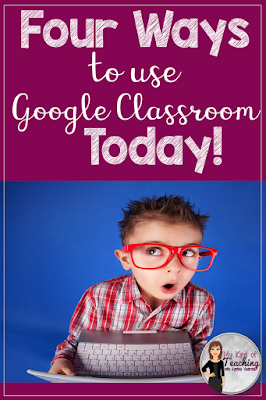Let's talk about Google Classroom.
Have you tried it?
Do you use it?
Do you LOOOOOVE it??
If you answered no to any of these questions, maybe it's time to learn more about it.
My school became a 1:1 school about four years ago. However, if you don't have technology for every student in your class, it doesn't mean that you can't use GC. It still works great for center time, even if you only have four or five computers, and it immediately fills one of your weekly center slots for any subject.
I'm going to give just an extremely brief overview for those of you who may be unfamiliar with GC. In a nutshell:
- You make an assignment for your entire class, small groups, individuals, etc.
- The students complete the assignment and turn it in to you digitally.
- You can check the assignment from anywhere you are connected (including watching Netflix in your pjs with your feet up).
- You can respond and leave feedback to the students digitally.
- You can share the finished activity with the students' parents via e-mail.
I LOVE, LOVE, LOVED using GC in my room. However, there was one problem... It could take much longer to grade than paper assignments with some of the activities! I found that the ones that were most beneficial to both my students and myself were when I assigned the following types of assignments.
1) Writing Assignments:
I loved these because the students' standardized testing in the spring was all digital. They needed to practice learning to type and using the tools. I especially loved that I really could grade them from home in the evenings without taking stacks of papers home. I could be present with my husband, watch TV, and still take time to read and leave feedback to my students. This allowed my students to continue with their writing the next day with feedback from me.
2) Remedial or Enrichment Assignments:
I could assign links to my students for a teaching video to watch and then links to online games to play to practice a particular skill. If you haven't tried this, it is AWESOME, and the students love it. You can assign individually or in small needs-based groups. http://www.sheppardsoftware.com/ is a great one for games!
3) Digital Task Cards
I started making digital task cards to assign during centers. The only extra prep on my part was the response sheet. I found that this was much faster than having to open up each assignment and go through individual slides for drop and drag answers. The students loved the colorful digital task cards. You can see all of my digital task cards here. The best part is that they are only $2 each!!
4) Google Forms
Using digital tests meant no more paper grading, and students received their grades immediately upon completion. Our team started making these for everything! It really made looking at the data so easy. Instead of using valuable time grading, we were able to use that time to assess which students needed more instruction. You can easily make your own tests. Give it a try!
If you haven't tried Google Classroom, I strongly suggest you give it a try. Seriously, your students will treat you like a ROCK STAR!
I have a Halloween digital task card item in my store that is FREE for you to try out. It is differentiated with three levels to get an idea of how digital task cards work. Click here to see it.
I love making digital task cards, so there are new ones uploaded to my store often for each 2nd, 3rd, and 4th grades. If you don't see what you need, please send me an email, and I will be happy to make what you need.
You can find all of my digital products by clicking here.
That's just...
My Kind of Teaching